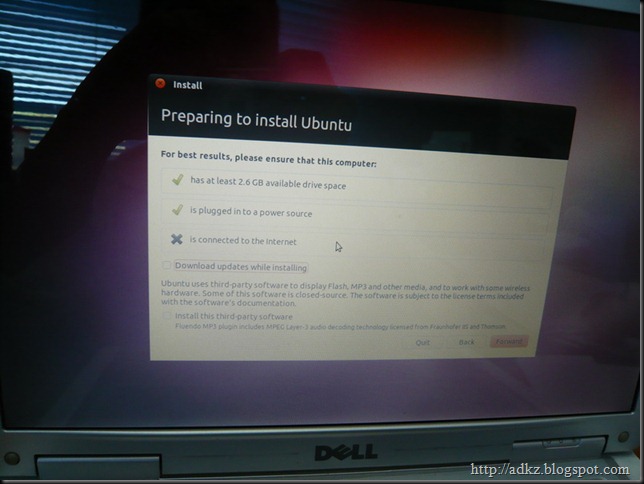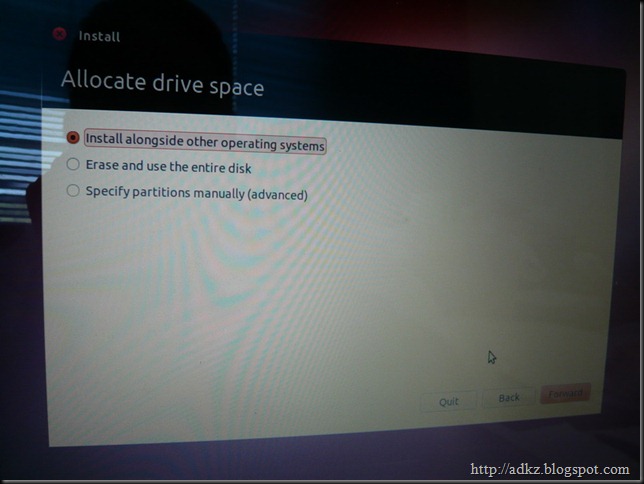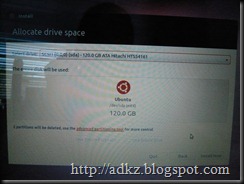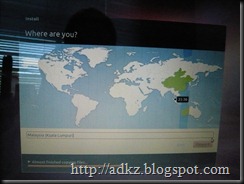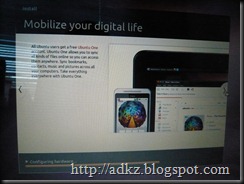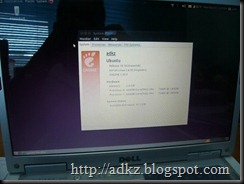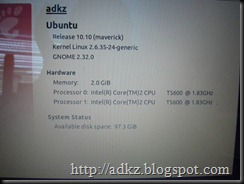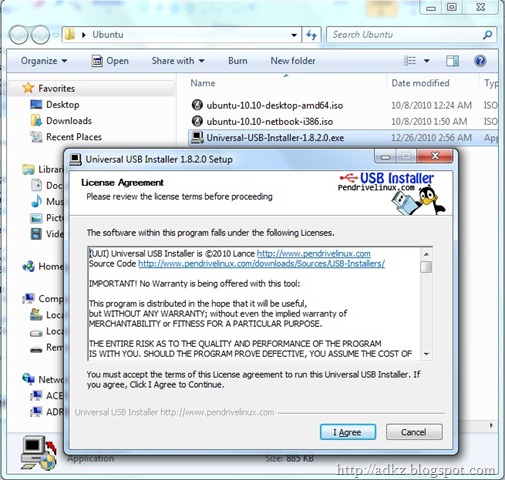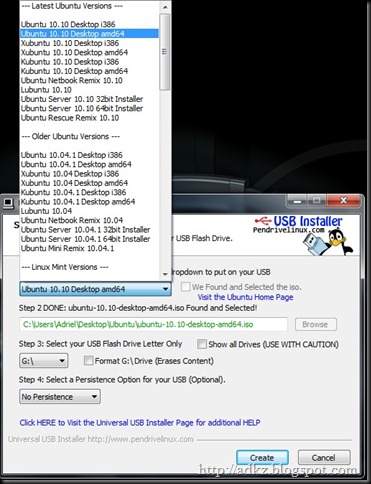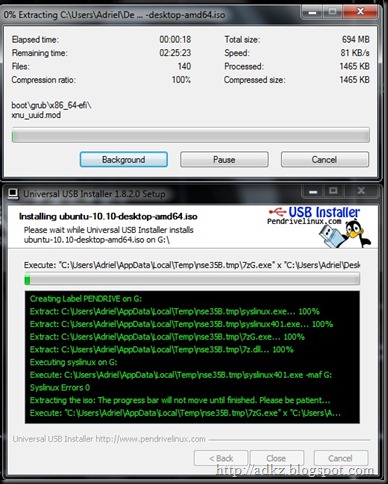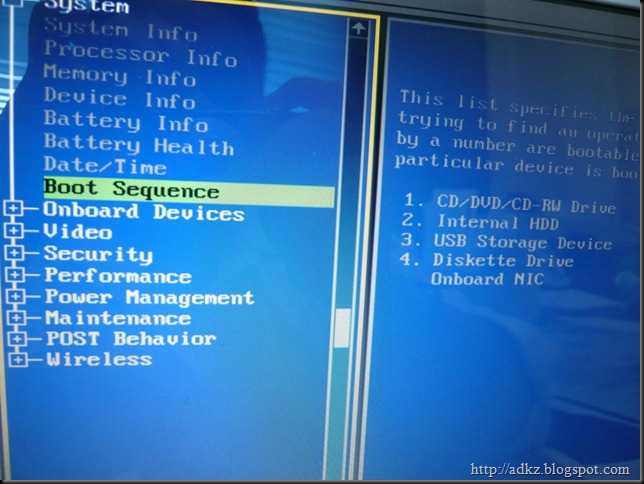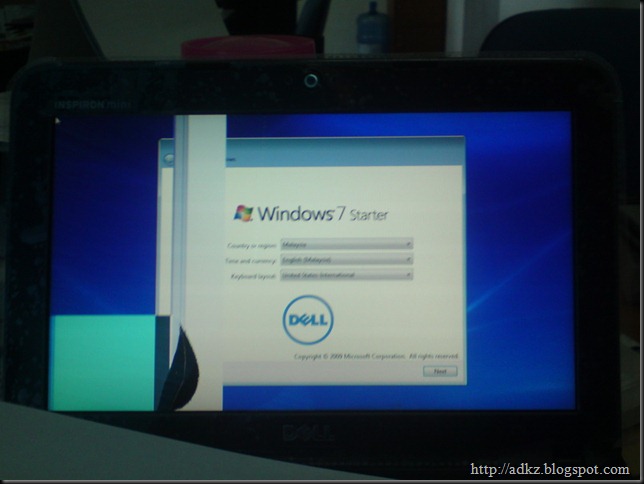I guess there have been a few tutorial about it and yes I got bored and just make another one to add in more. If you a new to linux and wondering what the fuck is Ubuntu then here is some simple explanation. Ubuntu is part of a Linux Distro, where linux is a Unix-like operating systems. What is unix? Goggle that up yourself, well few years ago there were very few user friendly linux distro and yes me myself had a hard time playing with one due to the limited resource such as official driver and so on for linux based system. So now finally there have been a Linux Distro which have forum, online, and chat support available 24/7. You don’t even need to be a linux guru to install one anymore now.
So what do we need first, hard ware part would be a spare hard disk (well that if you have one like me), Laptop or Desktop to install the operating system (At the moment I am using Dell Inspiron 6400 with 2gb ram), a USB Pendrive with 4gb or more.

Screwdriver, Sata/Pata Hard disk & Laptop
Now for the software part:
I think that is it… erm.. yes that is it don’t forget to download the Ubuntu iso file first!! before continue on as it is over 600mb. So lets begin with the first section.
After downloading your Ubuntu iso which should be having a filename like this “ubuntu-10.10-desktop-amd64.iso” for Desktop 64bit or “ubuntu-10.10-netbook-i386.iso” Netbook Edition. Run the “Universal-USB-Installer-1.8.2.0.exe” file and you be getting a window like this:
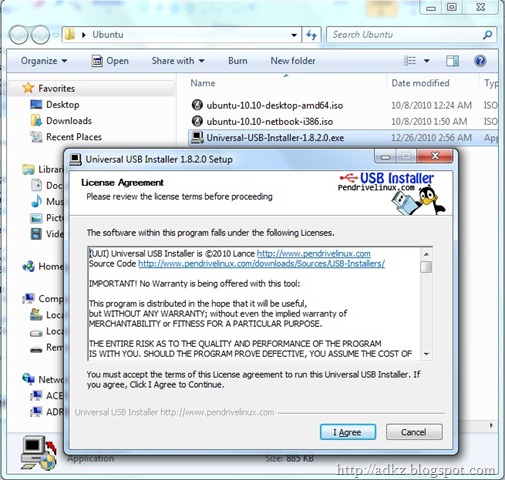
It should be pretty much easy but I am just going to say click “I Agree”. Then you should get another section into the program:
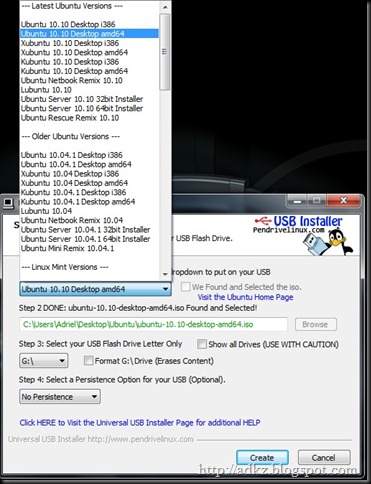
If you place the ISO file with the USB installer, it should automatically set the path to it and you don’t need to click on browse on step 2 anymore after choosing the version you want to install from the list at step 1 like the above picture. Once you are done setting that, on step 3 you need to pick the drive letter your pendrive is using. As for step 4, I didn’t touch it as I don’t know what is that for.
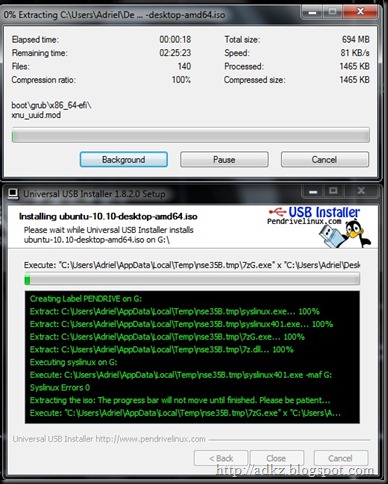
Now you would see it start installing all the stuff into your pendrive which might take about 3-4 minutes depending on your pc performance. Once it is done with the installation on your pendrive, just exit the Universal usb installer and restart your pc and enter into your bios setup. Most desktop would require you to press “Del” on your keyboard as the computer start and where my laptop uses F2 button. But you just need to quickly notice around the screen showing something like “F2 to enter setup” after you on your pc or laptop.
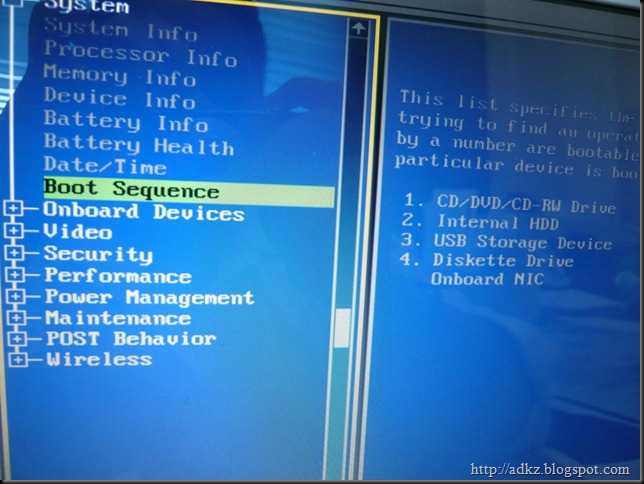
In the bios setup you see a screen with blue background just like the above picture, then look around for Boot Sequence.

In the boot sequence setup, move the USB Storage Device (Which means your pendrive or anything that uses the usb port with memory) to boot first and not your cd-rom or hard disk. Some motherboard may have a difference setting where you are required to enable the boot usb storage device first and it will not be located at the boot sequence section. Might be in a advance control or something like this just explore around with out changing any of the value. If you are not sure or just leave a comment here along with your motherboard model and I tell you where to go next.

After finish setting up the stuff on your bios do save the setting or press F10 with will save and exit the bios after choosing yes on the menu which will popup. Now once the bios screen pass by your pc or laptop would try to boot from the pendrive first (Make sure you plug the pendrive in!!) and you should get a menu like the above.

Sorry but I just notice this is going to be a very long post, so decided to make part 2 about it tonight. I have not finished uploading the video too. So just wait for part 2 lol
Reference for this post:
Pendrive
Linux Distro
Ubuntu
Unix
Netbook
Universal USB Installer
Dell
Inspiron